If you’ve ever rooted your Android phone9 Amazing Android Customizations Worth Rooting For9 Amazing Android Customizations Worth Rooting ForHaven't rooted your device yet? Once you get a look at all this awesome root-only customizations, you might change your mind.Read More, you’ve almost certainly encountered ADB and Fastboot. These utilities are an important part of the rooting toolkit. Yet they’ve always been strangely hard to get hold of, only available with the full Android SDK that measures several hundred megabytes in size.
Enable ADB Mode In FRP Locked Samsung Phone [2018] Now let’s start the process to enable adb mode in frp locked Samsung without pc. No need to use pc or laptop to enable adb interface or adb mode for FRP locked Samsung mobile.
Now, for the first time, Google has made the ADB and Fastboot tools available to download on their own. Click here to download them, and you’re good to go.
If you’re wondering what exactly ADB and Fastboot are, need help setting them up, or would like some ideas for things you can do with them, read on.
What Are ADB and Fastboot?
ADB and Fastboot are utilities that unlock access to the Android system while your phone is connected to a desktop computer via a USB cable. The computer and cable are integral to this — there’s no app version, and while you can do ADB wirelessly, it’s much more complicated to set up.
ADB is normally used when Android is running. It enables you to access system foldersRoot Explorer Lets You Reach Deep Into Android's File SystemRoot Explorer Lets You Reach Deep Into Android's File SystemIf you need to access root files to tinker with your Android device, this app can help you out.Read More, or tweak hidden settings, which are otherwise off limits to users. You can copy system files to and from the device using ADB, and there’s also a sideload function that can be used to install system updates.
Fastboot works when Android is not running, and the device is booted into “Fastboot mode”. It enables you to access all your device’s partitions — not just the Android system, but also the data partition, the boot partition, and so on.
Fastboot is a diagnostic tool. It’s essential if your phone fails to bootHow to Unbrick Your Android Phone: 4 Methods for RecoveryHow to Unbrick Your Android Phone: 4 Methods for RecoveryIf you've accidentally bricked your Android phone and need to fix it, this is how.Read More for some reason. It’s most commonly used to install a custom recovery.
Both tools are controlled with the Command Prompt on Windows, or Terminal on Mac and Linux. This means they aren’t especially user friendly, even though they are quite easy to get the hang of.
How to Set Up and Use ADB and Fastboot
First, you need to set up your phone to use the tools. If you haven’t already, enable the Developer optionsEvery Android User Should Tweak These 10 Developer OptionsEvery Android User Should Tweak These 10 Developer OptionsAndroid's Developer Options menu houses a lot of tools for those writing apps, but you can get something out of it, too. Here are the most useful settings hiding in the Developer Options.Read More by going to Settings > About phone and tapping on Build number seven times.
Then, in Settings > Developer options check the box next to USB debugging and click through the dialog box that follows.
Download ADB and Fastboot from the Android Developer website. When you unzip the download, the contents will be collected together into a folder called platform-tools. There are several other items in the folder, but you can ignore these. Neither app needs to be installed.
If you’re on Windows, you will also need to download drivers for your device. There’s a list of links for most popular manufacturers on the Android developer website. Alternatively, you can try the 15 Seconds ADB Installer app from xda-developers.com. Drivers aren’t needed on Mac or Linux.
Using the Command Prompt or Terminal
Open the Command PromptThis Is the Fastest Way to Open a Command Prompt in WindowsThis Is the Fastest Way to Open a Command Prompt in WindowsThe Command Prompt can be opened in many different ways, but you really only need to know the simplest and fastest way.Read More or Terminal app. You will need to navigate to the platform-tools folder in order to use ADB and fastboot.
Do this using the cd command: enter cd [path to platform-tools]. An easier way is to type cd[space] then drag the platform-tools folder into the command prompt window — it will autofill the path for you.

Easier still, on Windows you can shift and right-click the platform-tools folder and select Open Command Prompt Here.
The Difference Between Windows and Mac/Linux
There’s one small but essential difference between using Windows and Mac or Linux. On the latter two, every ADB and Fastboot command must be preceded by a dot-slash.
So, where you type ADB on Windows, you must type ./adb on Mac and Linux. And fastboot on Windows needs to be ./fastboot on Mac and Linux.
For the sake of simplicity we’ll stick with the Windows commands for the rest of this article.
Using ADB
Boot your phone into Android, then connect it to your desktop computer with a USB cable. On your computer, launch the command prompt and change the directoryCMD Commands Every Windows User Must KnowCMD Commands Every Windows User Must KnowCMD commands are still essential tools for WIndows users. This article covers fifteen of the most useful commands that you need.Read More to point to the platform-tools folder.
Type adb devices and hit Enter. You should now see a list of attached devices, with a serial number. This shows that it is working.
That’s all there is to it: type adb followed by the command you wish to execute. For another simple example enter adb reboot to restart your phone.
Using Fastboot
Fastboot works the same way as ADB, except the phone needs to be booted into Fastboot mode instead of Android. This is usually done by holding a combination of the power and volume keys when turning on the phone. Alternatively, use ADB and type adb reboot bootloader.
After that it’s the same. Enter fastboot devices to check that your phone is being recognized. Enter fastboot reboot to relaunch Android.
Things You Can Try
Now that you know how to use ADB and Fastboot, what can you do with them? Here are a few things to try.
- adb pull [path to file] [path to folder] This copies a file stored anywhere on your phone, and saves it to a specified folder on your computer.
- adb push [path to file] [path to folder] The opposite of pull. Send a file from your desktop to your phone.
- adb install [path to file] Installs an APK app on your phone. Of most use to app developers.
- adb uninstall [package name] Uninstalls an app. You need to enter the full package name — usually something along the lines of com.devname.appname — instead of the app name.
- adb shell wm density [dpi] Changes the pixel density of your display. A lower number fits more content onto the screen — a higher number less. For example, the OnePlus 3 has a native DPI of 480. Setting it to 400 makes text, icons, and everything else smaller.
- adb sideload [path to update.zip] Sideloads an update.zip firmware update. This one runs via the custom recovery on your phone. Useful if you can’t wait for an update to be pushed to your device.
- fastboot oem unlock OR fastboot flashing unlock Which command you should use depends on which version of Android you’re running. On Android 6 and above you also need to enable OEM unlocking in Developer options. Unlocking the bootloader this way wipes your phone completely.
- fastboot flash recovery [filename.img] Installs a custom recovery, such as TWRP, on your device. For ease of use we suggest changing the recovery filename to something easy — twrp.img, for instance — and moving it into the platform-tools folder.
- fastboot -w Completely wipes your phone in preparation for flashing a custom ROM.
- fastboot update [path to rom.zip] Flashes a custom ROM. A useful option if you haven’t rooted your phone.
Why You Should Learn ADB and Fastboot
Obviously, the commands above are for basic guidance only. They may not all work on all devices. You should only use them if you understand what they will do, and how to undo any changes that they make.
ADB and Fastboot are essential parts of the rooting and modding game. Learning how to use them is important and will help you make use of more advanced modsHow to Mod Your Android Device for Better GamingHow to Mod Your Android Device for Better GamingTo get the best performance out of your Android device, you need these tweaks!Read More.
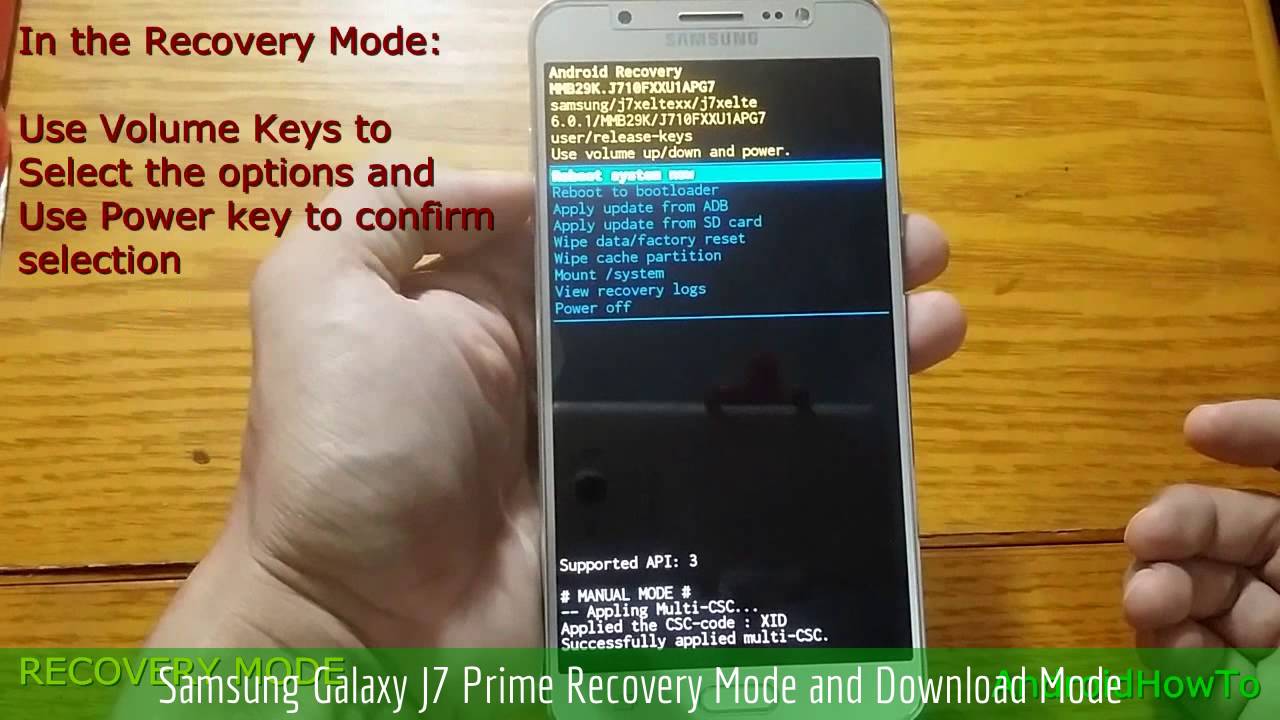
Do you use ADB and Fastboot? What are your experiences with it, and do you have any tips of your own? Share your thoughts in the comments.
Explore more about: Android Customization, Android Rooting, Custom Android Rom.
Two questions :
'adb devices' shows different serial number then it is in 'About phone' in phone 'Settings';'fastboot devices' (after 'adb reboot bootloader' and phone displays 'Dreturnsownloading...' ) returns empty (previous line , but without 'fastboot devices command.After I type command :'fastboot reboot bootloader' I get next line :
Please,advice.Thaqnk you.The article does not mention that when you first plug your us to your phone that a dialog will pop up on the phone home screen asking if you want the debug and adb devices will sometimes not work or will give output of unauthorized. Sorry if it seems nit picky. Great article btw. Very useful and I wish I had that much knowledge when I first began. Also if you install adbfastboot to an Android device root folder itself it will allow you to use adb from one device as if it were a PC. Kinda handy if you have a broken PC or no immediate access to one. But highly recommend just using the normal way ?
Nexus Tools is an installer for ADB and Fastboot for Mac OS X and Linux. Chrome OS isn't officially supported, but it is possible to get it working. When you install ADB and Fastboot using this script, you don't even need to use ./ or specify the path to run them. The script is available at https://github.com/corbindavenport/nexus-tools
If you want to root your Android device, install a custom ROM or many other advanced-level techniques then you need to learn how to install ADB and Fastboot on Windows. Here is a guide for getting going on getting the most out of your Android experience as well as a list of the most common mistakes.
Jump to a section
- ADB commands: the most important commands and functions
- ADB errors: common errors and solution
What you should know before you start
What is ADB?
ADB (Android Debug Bridge) consists of a client and server part each communicating with the other. In laymen's terms, it's a communication tool between your smartphone and PC. It is accessed via the command prompt on Windows and is used to send commands to Android from a PC. In other words, ADB is very helpful to the Android community for rooting, flashing new ROMs or simply troubleshooting smartphones.
What is fastboot?
Fastboot is basically a diagnostic tool used to modify the Android file system from a computer when the smartphone is in bootloader mode. The commands are basic, and include, for example, to 'flash' (install) a boot image or a bootloader.
What are drivers?
A driver is a small program that allows an operating system – Windows in this case – to recognize a device and interact with or use it. Each deveice has its own driver, hard drive, mouse, etc. For our smartphones, the system itself uses a driver, the ADB mode and fastboot mode also because the interface is not the same. To summarize, Windows needs a driver for the smartphone, for fastboot and ADB. They are common for all smartphones.
Install ADB drivers on Windows
In our test with a Windows 10 system, we didn’t have to install any additional drivers and could, with any Android smartphone, immediately access the ADB interface. On Windows 7 and earlier OS versions, connecting your smartphone and PC via ADB was somewhat more complex.
On Windows 7, the ADB interface will rarely be recognized. If the appropriate ADB driver is missing, your smartphone and PC will not be able to communicate. Thankfully, the ADB Driver Installer offers a universal solution to the problem. Make your way to this site and click on ADB Driver Installer (9:22 MB). Open the zip file and start the .EXE file contained therein. Confirm the warning regarding user access controls when it appears.
Enable USB debugging
Make your way to Settings, then tap on About phone and press seven times in quick succession on Build number. Go back to the main Settings menu, and you will now see an option for Developer options above About phone. In here, activate USB debugging.
Now click again on Refresh in the ADB Driver Installer, and your device should appear. If it still doesn’t work, you need to change the USB connection mode. Many smartphones are set to use the USB cable only for charging by default. This is intentional, so your files are invisible to the user of the connected computer.

Pull down the notification from the top of the screen of the smartphone while it is connected to your computer. From here, press on the USB connection type. Then select either MTP or PTP. (We found success with both options).
Now, when you click on Refresh, you should see your device in the list of ADB Driver Installers. Click on the line displaying your device, and then click Install. This should install the appropriate ADB drivers for your smartphone.
If you have problems, you need to open the Device Manager, delete existing entries with your smartphone and repeat the installation.
Install ADB Tools on Windows
Now we want to make use of the ADB drivers. To ensure everything is as recent as possible, first, head to this website and download the android sdk_ [release number] -windows.zip file from down the page.
Unpack the archive and open the SDK Manager.exe file. Wait ten seconds, until the right window (see above) opens. Since we’re not looking to program an app, we can remove a lot of the checkmarks. In fact, only Android SDK Platform Tools needs to be left checked. Note: repeat this procedure if ADB Tools begins to misbehave at any point.
Next, open up the new platform-tools folder in the previously extracted folder. Hold shift and right click anywhere in the white space of this folder and click Open a command window here. With your smartphone connected via USB to your computer, type in the command window adb devices. On your smartphone, you will see a warning message (bottom-right image).
Once you have enabled USB debugging on your device and allowed it from the computer (pictured above), you device should appear in the device list within the command window.
Install ADB on Mac or Linux
The Unix-based systems of Mac OS and Linux make things much easier. Firstly, they eliminate the hassle of drivers. Secondly, the ADB tools keep themselves up to date thanks to simple package management systems. Mac users install the package manager Homebrew and then run brew install android platform-tools. Linux users need to look in the package system for android-platform-tools and install it. Subsequently, the ADB tools should be defined globally, so you are able to use the following ADB commands in the command line.
ADB commands
adb backup -f FullBackup.ab -apk -all: The idea here is that you make a full backup of your app data. In practice, the results are unreliable. Not all apps allow for an ADB backup, meaning you might need to find an alternative method.
adb devices: With this command you will receive an overview of all devices connected to the computer device with ADB support. Here you can see the device identifier and the status. If the word Unauthorized appears, it means you need to allow the computer permission to communicate with your smartphone.
adb reboot: reboots your smartphone
adb reboot recovery: reboots your device into recovery mode
adb reboot bootloader: reboots into the bootloader. Once it is in this mode, you can communicate with the device via the fastboot command.
adb push[directory on the computer / dateiname.endung] [Directory in the smartphone]: this command moves a file from the stated folder on your computer to the stated folder on your smartphone.
adb pull [Directory in the smartphone / dateiname.endung] [directory on the computer]: if you run this command, it will save a file from your smartphone or tablet to your PC. Without specifying the computer directory, the file will land in the path of the ADB executable or /home directory.
adb shell screencap -p /sdcard/screenshot.png
adb pull /sdcard/screenshot.png
adb shell rm /sdcard/screenshot.png:To take a screenshot, saved to your computer.
adb help: overview of all ADB commands, syntax and help.
ADB to flash apps and updates
adb sideload update.zip: this command is used to install files, such as official device updates, on your smartphone. More complex installations, such as those of Custom ROMs, however, are done through the fastboot interface.
adb install [android app].apk: this can be used to install an Android app (APK) on your smartphone / tablet.
Adb Download For Windows 10
ADB errors: common error messages and solutions
Command Not Found: you have made a mistake, or the command is not yet available in your ADB version. Check the command via adb help or update to a newer version ADB.
No Device: Your USB cable is not connected properly, the ADB interface on your phone is not running or your computer does not recognize your smartphone. Try using a different USB port, another cable, enable USB debugging, check the drivers, the computer, and restart your device.
Server is out of date: The version of ADB Tools on your computer and the version of Android on your smartphone must be compatible. If they are not, this error occurs. Update your version of ADB Tools.
Waiting for device: This error is largely the same as the No Device error. Your computer does not recognize your smartphone. See above for the solutions.
Use Adb In Download Mode Pc
What now?
Now you are aware of all the ways you can go about modifying your smartphone. Be it sideloading an update, rooting, or whether it is the installation of different firmware, you now have full control over your smartphone.
Adb Reboot Download Mode
Need any further help? Put your questions in the comments section below.